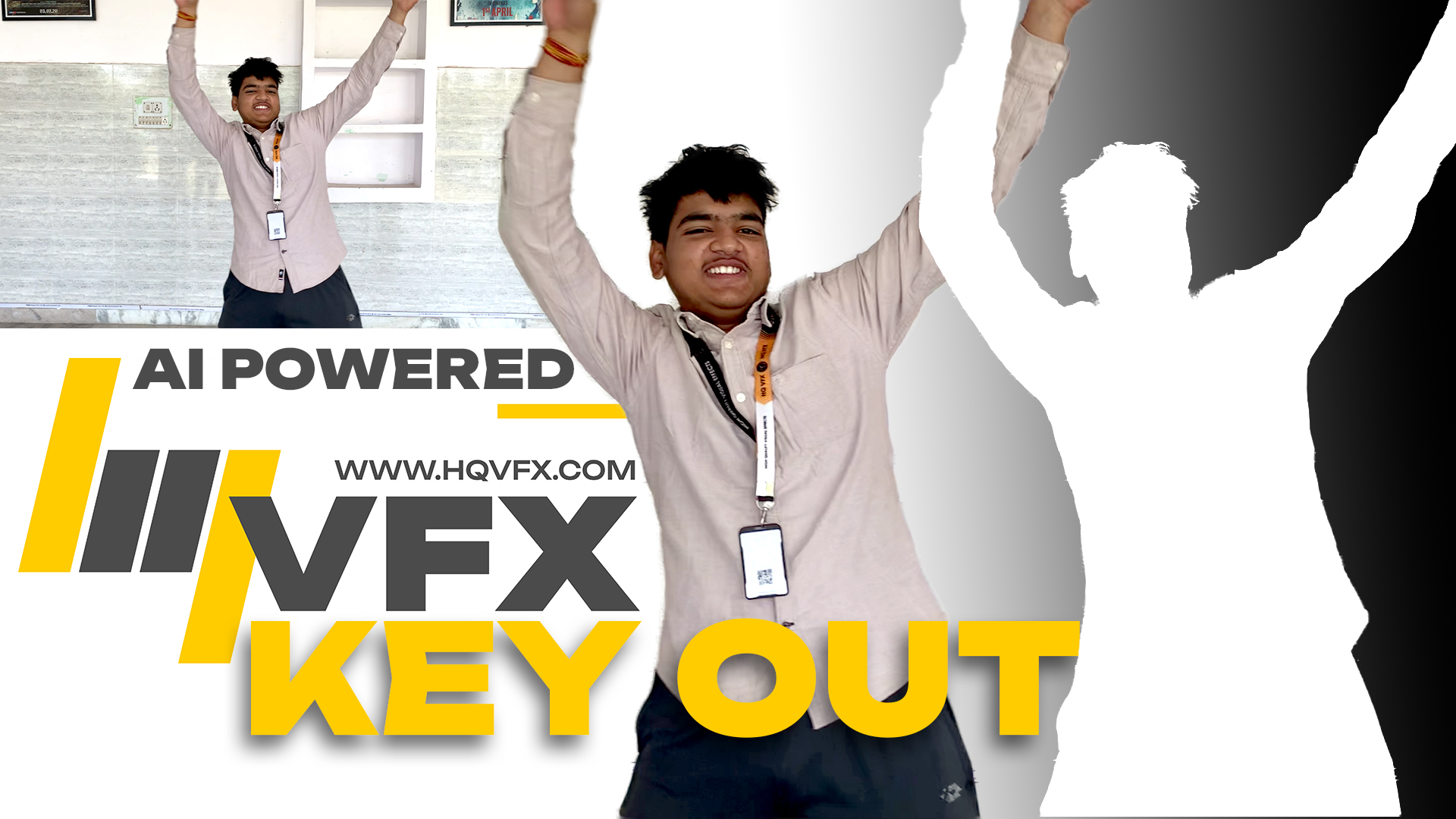Rocket Chat Video Series
Build Your Own Chat Messenger with Rocket Chat | Open Source Tutorial
Welcome to our channel! In this video, we dive into the exciting world of chat messengers and show you how to build your very own using the open source platform Rocket Chat.
Rocket Chat is a feature-rich, customizable, and scalable chat application that allows you to create your own secure and private chat environment. Whether you’re looking to build a messaging platform for your team, organization, or community, Rocket Chat provides all the tools you need.
In this step-by-step tutorial, we guide you through the installation and setup process of Rocket Chat on your preferred server. We cover everything from configuring the server environment to customizing the chat interface to suit your needs. You’ll learn how to create user accounts, set up channels, manage permissions, and leverage Rocket Chat’s extensive set of features like file sharing, video conferencing, and integrations with other tools.
Building your own chat messenger using Rocket Chat gives you complete control over your communication platform while ensuring data privacy and security. Whether you’re a developer, entrepreneur, or simply curious about chat applications, this video provides a comprehensive walkthrough that will get you up and running in no time.
Rocket.Chat Introduction – Free, Open Source Team Chat | Get Started Today!
Welcome to our channel! In this video, we introduce you to Rocket.Chat, the leading open source team chat software solution. Whether you’re part of a small team or a large enterprise, Rocket.Chat offers a powerful, flexible, and fully customizable platform to facilitate seamless communication and collaboration.
Rocket.Chat is built on the principles of openness, privacy, and security. With Rocket.Chat, you have the freedom to choose between on-premises and SaaS cloud hosting, allowing you to have full control over your chat environment. Best of all, it’s completely free and unlimited, making it an ideal solution for teams of any size.
In this introductory video, we take you through the features and benefits of Rocket.Chat. From real-time messaging and file sharing to audio and video conferencing, Rocket.Chat offers a comprehensive suite of communication tools to enhance your team’s productivity and connectivity. We showcase the intuitive user interface, customizable themes, and extensive integration options that Rocket.Chat provides.
With Rocket.Chat, you can create channels, invite team members, and customize your chat experience to suit your specific needs. Whether you’re a developer, project manager, or team leader, Rocket.Chat empowers you to build a collaborative environment that fosters innovation and success.
Install Rocket.Chat on CentOS/RHEL Server | Step-by-Step Guide
Welcome to our channel! In this video, we provide a comprehensive guide on how to install Rocket.Chat on a CentOS or RHEL (Red Hat Enterprise Linux) server. Rocket.Chat is a powerful open-source team chat software that enables seamless communication and collaboration within your organization.
Installing Rocket.Chat on CentOS or RHEL is a straightforward process, and in this video, we walk you through each step with clear instructions. We cover the prerequisites, including the installation of MongoDB and Node.js, which are essential components for running Rocket.Chat.
Our tutorial includes detailed command line instructions and demonstrations to ensure a smooth installation experience. We guide you through the process of downloading the Rocket.Chat package, setting up the necessary dependencies, and configuring the server for optimal performance.
Rocket.Chat offers extensive customization options, and we also show you how to personalize your installation by modifying settings and enabling additional features based on your specific requirements.
Whether you’re an IT professional, system administrator, or someone interested in setting up Rocket.Chat for your organization, this video provides the guidance you need to get started.
Run Rocket.Chat Server in CentOS Terminal | Step-by-Step Guide
In this video, we provide a step-by-step guide on how to run a Rocket.Chat server in the CentOS terminal. Rocket.Chat is a powerful open-source team chat software that enables seamless communication and collaboration within your organization.
Running Rocket.Chat in the CentOS terminal offers flexibility and control over your server environment. In this tutorial, we walk you through the process of starting and managing your Rocket.Chat server using the command line interface.
We cover the essential commands and configurations required to launch the Rocket.Chat server and ensure its smooth operation. You’ll learn how to navigate the terminal, execute commands, monitor server logs, and troubleshoot common issues.
Our tutorial includes practical demonstrations and explanations to help you understand the steps involved. By the end of the video, you’ll have a fully functional Rocket.Chat server up and running in your CentOS environment.
Create Rocket.Chat Administrator Account | Step-by-Step Guide
In this video, we walk you through the process of creating an administrator account for Rocket.Chat, the leading open-source team chat software. As an admin, you’ll have full control over your Rocket.Chat server and its settings.
Creating an administrator account is an important step to ensure the security and proper management of your Rocket.Chat instance. In this tutorial, we provide a step-by-step guide on how to set up an admin account within the Rocket.Chat interface.
We cover the necessary configurations and settings required to create a robust admin account. You’ll learn how to navigate the Rocket.Chat dashboard, access the administration panel, and set up an account with administrative privileges.
Our video includes practical demonstrations and explanations to help you understand each step clearly. By the end of the tutorial, you’ll have successfully created an administrator account for your Rocket.Chat messenger, empowering you to customize and manage your team’s chat environment effectively.
Create Rocket.Chat Service in CentOS | Easy Startup & Monitoring
In this video, we guide you through the process of creating a Rocket.Chat service in CentOS, making it easier to start and monitor your Rocket.Chat server.
By creating a service for Rocket.Chat, you can ensure that the application starts automatically upon system boot, eliminating the need for manual intervention. Additionally, having a service allows you to conveniently manage and monitor the status of Rocket.Chat.
In this tutorial, we provide a step-by-step demonstration of creating the Rocket.Chat service in CentOS. We cover the necessary configurations and commands required to set up the service and make it accessible through the system’s startup mechanism.
With the Rocket.Chat service in place, you’ll have the convenience of automatically starting the Rocket.Chat server whenever your system boots up. You’ll also be able to easily monitor the status of the service and make any necessary adjustments.
Setting Up Firewall to Access Rocket.Chat in Local Network | Rocket.Chat Tutorial #06
In this Rocket.Chat tutorial, we will show you how to set up your firewall to access Rocket.Chat within your local network. By allowing specific ports and services through the CentOS firewall, you’ll be able to access and use Rocket.Chat seamlessly.
In this video, we provide a step-by-step demonstration of configuring the firewall settings in CentOS to enable access to Rocket.Chat from other devices on your local network. We explain the importance of firewall rules and show you how to open the necessary ports and services to establish a secure connection with Rocket.Chat.
By following our instructions, you’ll be able to ensure that Rocket.Chat is accessible within your local network, allowing team members to collaborate and communicate effectively. We emphasize the importance of firewall security and provide guidance on configuring the firewall rules to maintain a secure environment for your Rocket.Chat server.
Exploring Rocket.Chat Administration View | Rocket.Chat Tutorial #07
In this video, we dive into Rocket.Chat’s Administration View and demonstrate how you can access and explore its various settings and features. As an administrator, having a thorough understanding of the Administration View is crucial for managing and customizing your Rocket.Chat instance.
In this tutorial, we walk you through the steps to access the Rocket.Chat Administration View, where you’ll discover a wide range of settings and options that enable you to tailor Rocket.Chat to your specific needs. We cover topics such as user management, channel configuration, permission settings, system settings, and much more.
By familiarizing yourself with the Administration View, you’ll gain the necessary knowledge to customize Rocket.Chat according to your team’s requirements, ensuring a seamless and productive communication platform. We provide insights into different sections and functionalities within the Administration View, empowering you to take full control of your Rocket.Chat server.
Adding New Users in Rocket.Chat | Rocket.Chat Tutorial #08
In this video, we focus on one of the essential tasks for administrators: creating and adding new users in Rocket.Chat.
Managing user accounts is crucial for maintaining a collaborative and secure communication environment. In this tutorial, we walk you through the process of adding new users to your Rocket.Chat instance. We cover different methods and options available within the Rocket.Chat Administration View to create user accounts.
Whether you need to onboard new team members or invite external collaborators, understanding the user creation process is vital. We guide you step-by-step through the necessary settings and fields to create a new user account, including username, password, email, and additional profile information.
By the end of this tutorial, you’ll have a solid understanding of how to add new users to your Rocket.Chat server, ensuring that everyone has the necessary access to participate in your communication channels effectively.
User Account Registration in Rocket.Chat | Rocket.Chat Tutorial #09
In this video, we dive into the process of user account registration in Rocket.Chat.
Allowing users to register their own accounts can streamline the onboarding process and empower individuals to join your Rocket.Chat instance effortlessly. In this tutorial, we guide you step-by-step through the user registration process in Rocket.Chat.
We explore the various registration options available within Rocket.Chat, including enabling or disabling self-registration, setting up email verification, and customizing the registration form. You’ll learn how to configure these settings to align with your specific requirements and ensure a seamless registration experience for your users.
By the end of this tutorial, you’ll have a comprehensive understanding of how to enable user account registration in Rocket.Chat and customize the registration process according to your preferences.
Integrating Active Directory LDAP Users in Rocket.Chat | Rocket.Chat Tutorial #10
In this video, we explore the process of integrating Active Directory LDAP users into Rocket.Chat.
Integrating your organization’s Active Directory with Rocket.Chat can streamline user management and authentication processes. By leveraging LDAP (Lightweight Directory Access Protocol), you can seamlessly synchronize user data from Active Directory to Rocket.Chat, enabling users to log in with their existing Active Directory credentials.
In this tutorial, we guide you step-by-step through the configuration steps required to integrate Active Directory LDAP users into Rocket.Chat. We cover important topics such as establishing a secure connection to your Active Directory server, configuring LDAP settings in Rocket.Chat, mapping LDAP attributes to Rocket.Chat fields, and testing the integration.
By the end of this tutorial, you’ll have a solid understanding of how to integrate your Active Directory LDAP users into Rocket.Chat, enabling a unified user authentication experience across your organization.
Managing Users Permissions in Rocket.Chat | Rocket.Chat Tutorial #11
In this video, we dive into the topic of managing user permissions in Rocket.Chat.
As an administrator or moderator of a Rocket.Chat instance, it’s crucial to have granular control over user permissions to maintain a secure and organized environment. In this tutorial, we walk you through the process of managing user permissions within Rocket.Chat, empowering you to customize user access and privileges based on your organization’s needs.
We cover various aspects of user permissions management, including creating custom roles, assigning permissions to roles, managing channel-specific permissions, and setting global permissions. You’ll learn how to define roles with specific sets of permissions, allocate roles to users, and modify permissions as required.
By the end of this tutorial, you’ll have a comprehensive understanding of how to effectively manage user permissions within Rocket.Chat, ensuring a secure and tailored communication platform for your team.
Changing Logo and Favicons in Rocket.Chat | Rocket.Chat Tutorial #12
In this video, we will guide you through the process of customizing the logo and favicons of your Rocket.Chat instance.
Branding plays a significant role in creating a unique and personalized experience for your team members. With Rocket.Chat, you have the flexibility to change the default logo and favicons to reflect your organization’s branding.
In this tutorial, we walk you through the steps required to modify the logo and favicons of your Rocket.Chat instance. We cover topics such as uploading a custom logo, adjusting logo dimensions, and replacing default favicons with your own custom icons.
By the end of this video, you’ll have the knowledge and skills to effortlessly customize the logo and favicons of your Rocket.Chat installation, adding a touch of personalization and reinforcing your brand identity.
Changing the Color Theme of Rocket.Chat with Custom CSS | Rocket.Chat Tutorial #13
In this video, we will show you how to customize the color theme of your Rocket.Chat instance using custom CSS.
Rocket.Chat provides a powerful feature that allows you to personalize the look and feel of your chat platform by modifying the color scheme. By leveraging custom CSS, you can create a unique and visually appealing environment that aligns with your brand identity.
In this tutorial, we guide you through the process of changing the color theme of Rocket.Chat step by step. We cover topics such as locating and editing the CSS file, modifying color values, and previewing the changes in real-time. Additionally, we share some useful tips and best practices to ensure a smooth customization process.
By the end of this video, you’ll have the knowledge and skills to customize the color theme of your Rocket.Chat instance to match your branding and create a cohesive visual experience for your team members.
Changing the Hostname in Linux | Rocket.Chat Tutorial #14
In this video, we will guide you through the process of changing the hostname in Linux, specifically focusing on how it relates to your Rocket.Chat installation.
The hostname plays a crucial role in identifying your Linux system and is essential for various network operations. Whether you need to update the hostname for organizational purposes or to align it with your Rocket.Chat instance, this tutorial has got you covered.
We’ll start by explaining what the hostname is and why it is important. Then, we’ll walk you through the step-by-step process of changing the hostname in Linux. We’ll cover both the temporary and permanent methods, giving you the flexibility to choose the approach that suits your needs.
By the end of this video, you’ll have a clear understanding of how to modify the hostname in Linux, ensuring a seamless integration with your Rocket.Chat environment.
Installing Rocket.Chat on NGINX HTTP Web Server | Rocket.Chat Tutorial #15
In this video, we will guide you through the process of installing Rocket.Chat on an NGINX HTTP web server running on CentOS. NGINX is a powerful and widely used web server that can enhance the performance and security of your Rocket.Chat instance.
Rocket.Chat is a feature-rich open-source team communication platform, and integrating it with NGINX can provide additional benefits such as load balancing, SSL encryption, and improved server response times. By following the steps outlined in this tutorial, you’ll be able to set up Rocket.Chat on your CentOS server and configure NGINX as a reverse proxy to handle incoming connections.
We’ll cover the installation of NGINX, the necessary configuration changes, and the setup of SSL/TLS certificates to secure your Rocket.Chat deployment. Additionally, we’ll demonstrate how to properly route traffic from NGINX to your Rocket.Chat server, ensuring a seamless and efficient communication experience.
If you’re a VFX studio or any organization looking to deploy Rocket.Chat on a robust and secure web server, this tutorial is for you. Don’t miss out on this opportunity to learn how to install Rocket.Chat on NGINX!
Adding Self-Signed SSL Certificate to Rocket.Chat with OpenSSL | Rocket.Chat Tutorial #16
In this video, we will guide you through the process of adding a self-signed SSL certificate to your Rocket.Chat installation using OpenSSL. SSL certificates are essential for securing communications between clients and servers, ensuring data confidentiality and integrity.
Rocket.Chat, an open-source team communication platform, supports SSL/TLS encryption to protect sensitive information exchanged during chats. By following the steps outlined in this tutorial, you’ll learn how to generate a self-signed SSL certificate using OpenSSL and configure Rocket.Chat to utilize it for secure connections.
We’ll explain the importance of SSL certificates, demonstrate the generation of a self-signed certificate using OpenSSL commands, and guide you through the necessary configuration changes in the Rocket.Chat settings. With a self-signed SSL certificate, you can establish encrypted connections and provide your users with a secure environment for team collaboration.
If you’re a VFX studio or any organization looking to enhance the security of your Rocket.Chat deployment, this tutorial is for you. Don’t miss out on this opportunity to learn how to add a self-signed SSL certificate to your Rocket.Chat instance using OpenSSL.
Displaying Real Names in Rocket.Chat | Rocket.Chat Tutorial #17
In this video, we’ll guide you through the process of displaying real names instead of usernames in Rocket.Chat. By default, Rocket.Chat displays usernames in chat conversations, but you may prefer to see real names to facilitate better communication and team collaboration.
Rocket.Chat, an open-source team communication platform, offers flexibility in customizing user display names. In this tutorial, we’ll show you how to configure Rocket.Chat to display real names, making it easier for team members to identify each other during chats.
We’ll walk you through the necessary steps, including modifying the Rocket.Chat server settings to enable the display of real names and updating user profiles with their respective real names. With this configuration, your Rocket.Chat environment will reflect the actual names of users, enhancing the personal touch and familiarity within your team conversations.
If you’re a VFX studio or any organization looking to personalize your Rocket.Chat experience and promote better communication, this tutorial is for you. Don’t miss out on this opportunity to learn how to display real names in Rocket.Chat.
Exploring the Rocket.Chat Desktop Client App | Rocket.Chat Tutorial #18
In this video, we’ll dive into the Rocket.Chat Desktop Client App, an efficient and user-friendly way to access and utilize Rocket.Chat on your computer.
Rocket.Chat, the leading open-source team communication platform, offers a dedicated Desktop Client App that provides a seamless and intuitive interface for interacting with your team chats, channels, and notifications. Whether you’re using Windows, macOS, or Linux, the Rocket.Chat Desktop Client App offers a consistent experience across platforms, allowing you to stay connected and engaged with your team wherever you go.
In this tutorial, we’ll walk you through the installation process of the Rocket.Chat Desktop Client App on your operating system. We’ll explore the app’s features, including real-time notifications, chat synchronization, and the ability to manage multiple accounts. Additionally, we’ll discuss customization options and tips to enhance your overall Rocket.Chat experience using the Desktop Client App.
If you’re a VFX studio or any organization looking to leverage the full potential of Rocket.Chat on your desktop, this tutorial is a must-watch. Stay connected, collaborate effortlessly, and streamline your team communication with the Rocket.Chat Desktop Client App.
Connecting Autodesk Maya to Rocket.Chat | Rocket.Chat Tutorial #19
In this video, we’ll show you how to connect Autodesk Maya, the popular 3D animation software, to Rocket.Chat, the leading open-source team communication platform. By integrating Maya with Rocket.Chat, you can streamline your VFX pipeline and enhance collaboration within your studio.
Rocket.Chat offers seamless integration capabilities with various external applications, and in this tutorial, we’ll focus on connecting Autodesk Maya. We’ll guide you through the step-by-step process of setting up the integration, allowing you to leverage the power of Rocket.Chat’s real-time messaging and notifications directly within Maya.
By connecting Maya to Rocket.Chat, you can enhance team communication, share project updates, discuss creative ideas, and receive notifications about render completion or other important events. This integration brings your VFX team closer together, fostering a collaborative environment and increasing efficiency throughout the production pipeline.
Join us in this tutorial as we demonstrate the integration process and share valuable tips and best practices for leveraging Rocket.Chat within Autodesk Maya. Unlock the full potential of your VFX projects and take your team collaboration to the next level.
Fixing Error 413: Request Entity Too Large in Rocket.Chat | Rocket.Chat Tutorial #20
Encountering the “Error 413: Request Entity Too Large” message in Rocket.Chat can be frustrating, especially when you’re trying to upload files or large media. But worry not! In this informative tutorial, we’ll dive into the causes of this error and provide you with effective solutions to overcome it.
Rocket.Chat, the leading open-source team communication platform, sets a default limit on the size of files and media that can be uploaded. However, this limit may sometimes restrict you from sharing larger files or media assets within your team. Understanding how to resolve this issue is crucial to ensure seamless collaboration and efficient file sharing.
Join us in this tutorial as we explore the common causes of the “Error 413: Request Entity Too Large” in Rocket.Chat and walk you through step-by-step solutions to overcome it. We’ll cover various approaches, including adjusting server configurations, modifying file size limits, and optimizing your Rocket.Chat instance for smoother file uploads.
Don’t let file size limitations hinder your team’s productivity and creativity. Learn how to troubleshoot the “Error 413: Request Entity Too Large” in Rocket.Chat and ensure smooth file sharing within your VFX pipeline.
Discover effective solutions to fix the “Error 413: Request Entity Too Large” in Rocket.Chat, empowering your team to seamlessly share larger files and media within your VFX pipeline.
Customize Your Rocket.Chat Login Screen | Rocket.Chat Tutorial #21
Make a lasting impression with a customized login screen for your Rocket.Chat instance! In this engaging tutorial, we’ll walk you through the process of customizing the login screen in Rocket.Chat, allowing you to add a personal touch and enhance the user experience for your team.
Rocket.Chat, the leading open-source team communication platform, offers flexibility and customization options to tailor your workspace to your unique preferences. By customizing the login screen, you can showcase your brand, display important messages, or add a touch of creativity to the user interface.
Join us as we delve into the step-by-step process of customizing the login screen in Rocket.Chat. We’ll explore various customization options, including background images, logo placement, color schemes, and more. You’ll learn how to modify the login screen HTML and CSS to create a visually appealing and engaging experience for your team members.
Don’t miss out on this opportunity to personalize your Rocket.Chat instance and make a statement from the moment your team members log in. Get ready to unleash your creativity and elevate your VFX pipeline collaboration!
To stay updated with our latest tutorials and explore more exciting projects like building VFX pipelines for your studio, make sure to hit the subscribe button. If you have any questions or need assistance with your chat messenger setup, feel free to reach out to us at contact@hqvfx.com.
Don’t miss out on the opportunity to create your very own chat messenger with Rocket Chat. Subscribe now and join us on this exciting journey of open source innovation!
#RocketChat #ChatMessenger #OpenSource #Tutorial #Customization #Subscribe
- 265 views